Your speeches will become more engaging with interactive visuals in your PowerPoint presentations. Colored words, images, visual content, charts, symbols, and more enhance your speech. It's beneficial for both you and your audience if your PowerPoint presentation is engaging, purposeful, and effective.
25 PowerPoint Presentation Tips to Help You Create an Outstanding Presentation
Here are 25 PowerPoint presentation tips to help you create an outstanding presentation:
1. Plan Ahead
Planning ahead allows you to find the best fonts, colors, and themes that appeal to your audience, make charts that simplify any data you present, and hunt for high-quality images.
Start planning the ideas you'll include in PowerPoint while preparing your speech. However, don't create your slides until you've finished preparing your speech. Instead, jot down ideas for your presentation's visual elements, stories, videos, and illustrations.
Determine the appropriate place for each slide as you draft your speech. After you've written and edited your speech, make the presentation slides that will help you reach your goal.
2. Choose a Consistent Theme
This reinforces your message in the audience's memory. It means using consistent image styles, backgrounds, fonts, colors, formatting, symbols, and logos throughout your presentation. While consistency is crucial, it's also good to vary slide layouts to avoid boring your presentation. Audiences can predict the next slide, so consider your presentation's overall flow as well.
Sticking to a theme will make your presentation look more creative and cohesive, helping the audience concentrate on the content rather than get sidetracked by erratic slides. One quick and easy way to establish consistency is by using PowerPoint templates.
PowerPoint offers dozens of presentation templates from which you can choose. Also, you can access many templates online for a small fee.

3. Use Bullet Points
Using bullet points in slides allows the audience to understand your oral speech's main points. It also helps you remember what to say in case you forget the ideas' correct sequence. Bullet points should be concise and easy to remember.
They generally should not exceed 4 points per slide, with 8 words per point. This ensures audience engagement with your speech rather than just reading the slides and not focusing on you.
The main part of a presentation is your speech, whose purpose is to enhance your speech's effectiveness. Avoid letting the slides replace your oral speech, and use bullet points to organize main ideas and highlight important information you want your audience to remember.
4. Choose Easy To Read Text
Use comfortable-to-read and eye-friendly text in your presentation. Simple and easy-to-read font styles are Arial, Times, New Roman, and Helvetica. If you want to use more distinctive font styles, use them for the main titles only while maintaining consistency across all slides. Ensure that the font is large enough to be easily read by people seated at the back of the room—a font size of 30 or larger is recommended.
Avoid using complementary colors for fonts and backgrounds. For example, red and green are complementary colors, so a red font on a green background would be extremely difficult on the eyes. Dark text on a light background, or vice versa, has the best visibility. Use features like bold, underline, italics, and colors to emphasize keywords or phrases effectively.
Use features purposefully rather than excessively and randomly to help the audience focus on your presentation's message.
5. Keep It Simple
Avoid overcrowding slides with content, unnecessary decorations, excessive images, or animations in PowerPoint presentations. Too much content on one slide can distract the audience's focus.
Include only important content in each slide that helps you effectively communicate your message. As a general rule, try to focus on one idea per slide. If you have multiple ideas, create more slides to make it easier for your audience to follow and comprehend your ideas' context.
PowerPoint offers features like fading in and out between slides or animating words within a single slide. When using these features, simplification is better than complexity to keep your audience primarily focused on your speech rather than the presentation itself.
Consider including slides with only images and no text, as well as slides with text only and no images. Your audience will understand that what you present on a slide containing a single word or phrase is crucial. When using charts to illustrate information, keep words to a minimum and verbally explain the graphic. Use numbers, percentages, symbols, or short phrases to label each part of your charts for clarity instead of long sentences.

6. Add Inspirational Quotes
Try incorporating some inspirational quotes to help the audience remember the key points in your presentation. Quotes can lend credibility to your message by referencing influential or authoritative figures and reinforcing your ideas with well-phrased wisdom.
Also, inspirational quotes give your presentation a particular vibe. For example, a specific quote might motivate the audience, make them feel at ease, add humor, and give them ideas to improve. Since quotes are usually concise, they are easy to remember. Use them to encourage your audience to take action or convey your presentation's main idea.
7. Personalize Your Presentation Slides
Understanding your audience is essential for creating an impactful speech. The same principle applies to your PowerPoint presentation. If you want a creative presentation, choose images, colors, graphics, and other elements that resonate with your audience. Avoid anything that might bore them.
This requires researching your audience. Get to know them—understand their backgrounds, age groups, educational levels, professions, and experiences. It's also good to know their experiences related to your presentation.
Personalize your PowerPoint presentation to align with their expectations and preferences. Additionally, incorporate content related to your personal experiences appropriately. Sharing personal experiences helps the audience connect with you and build trust, so it allows them to relate to your message.
8. Explore PowerPoint Templates and Themes
Some PowerPoint templates focus on specific fields or topics. Search online for PowerPoint ideas that suit your work domain. Explore available options and templates to determine what resonates best with your audience. You can search for keywords within the PowerPoint app, like education, business, sports, travel, healthcare, medicine, history, and other relevant topics based on your speech theme. Create engaging, intelligible, and clear slides with these presentation templates.
Additionally, PowerPoint themes come with ready-made backgrounds, fonts, and graphics that enhance data visualization. While you look for a presentation template, browse PowerPoint's charts, diagrams, and infographics.
These are contained within certain presentation templates to give you customizable layouts for charts, tables, timelines, and more that you can use to give your data some beat.
9. Consider PowerPoint Alternatives
Don't worry if you can't access PowerPoint. You may not have the Microsoft Office suite, which would require purchasing PowerPoint. However, alternative programs are available. Some are free and can help you create impressive presentations.
Canva is an image editing tool that allows you to create professional-looking presentations. Its free version offers various font styles and filters, making it easy to design attractive and effective presentations tailored to your specific requirements.
Also, Canva provides access to hundreds of design templates, allowing you to customize your presentations precisely.
Another free alternative is Google Slides, which offers features similar to PowerPoint, including templates, slide transitions, animations, image insertion, videos, and document integration. It seamlessly integrates with PowerPoint, allowing you to create slides in Google Slides and present or share them using PowerPoint.
Lastly, consider Prezi, another excellent tool for creating presentations. Prezi offers a free version and allows you to use ready-made templates or start from a blank canvas to design your entire presentation from scratch. One unique feature of Prezi is its ability to record video clips and create visual designs and charts using the online Prezi editor.
.jpg_775d644d5205013_large.jpg)
10. Prioritize Quality Over Quantity
Don't waste your audience's time with unhelpful content. Use your slides to present valuable information and enhance your presentation.
"Less is more" applies here—the more content and word count on a slide, the more your audience will ignore it. To avoid this, allocate slides for your presentation's key concepts or for explaining and clarifying what you're saying.
11. Use the "Fade In/Fade Out" Feature
Use the fade-in or fade-out transition to swiftly move past a slide and move on to something else when its content isn't essential to your message. This avoids confusion from irrelevant slides and keeps your audience's attention on your speech.
Remember that what you say matters more than what you display on the slides. Using a fade transition to introduce a topic on one slide and then going into detail on another is a great technique for PowerPoint presentations.
Select a remote control that has a black screen button if at all possible. Remember that not every remote control has this feature, so be sure to check that before choosing a device. With just one click, you can effortlessly switch to a black screen and avoid disturbing your audience thanks to this feature.
12. Engage with Your Audience Instead of Just Reading
Stay engaged with your audience by avoiding merely reading the slide content. Practicing your PowerPoint presentation in advance helps with this. Your presentation's purpose should be to clarify your message and ensure that the audience focuses on the key points.
Therefore, concisely explain your slides' content instead of reading the information verbatim. Presenting your main points succinctly guarantees audience participation rather than passive listening.
You can go into further detail about each major point by sharing an interesting story, providing an example, making a joke, or using visual aids. Even if you have an inspiring quote, memorize it to maintain visual contact with your audience rather than reading it directly from the slide. This will further strengthen the audience's connection to you and your message.
13. Present One Idea per Slide
An effective tip for PowerPoint presentations is to dedicate each slide to a single idea. This helps your audience follow your ideas' sequence without confusion, reading ahead, or missing out on any points. To achieve this, learn how to use the program and remote control to transition from one idea to another smoothly. Access the custom animation feature during slide preparation and choose the "Entrance Effect." Then, focus on presenting one idea per slide during your presentation, synchronizing your speech with the displayed slides.
14. Bring Your Own Devices
It's best to bring your laptop or the device you plan to use for your presentation. This way, you'll be familiar with it and won't encounter compatibility issues at the presentation venue. Ensure that you connect your device to the audio and visual equipment in the room where you'll be delivering your presentation. For example, do you need a USB cable or RGB connection? Or perhaps an iPhone or another device?
Bring them along if necessary. Also, keep a backup copy of your presentation in case of emergencies. Save the backup on a portable USB drive, email it to yourself, use Dropbox or Google Drive, or download the file to your smartphone. Familiarize yourself in advance with the presentation venue's equipment. Being prepared reduces anxiety and guarantees a flawless presentation free from any obstacles.
15. Invest in a High-Quality Remote Control
You may need a technical team to manage your slides, so you must handle this task yourself. Therefore, consider investing in a remote control to control your presentation even when you're away from the screen. This helps keep the audience focused on you rather than switching their attention between you and the screen. It's essential to familiarize yourself with how your remote works, and you can ensure that by practicing with it before your presentation.
To avoid distracting the audience by constantly looking at your device, you can just learn by touching where the buttons are. Choose a remote control compatible with your computer's Windows system. If you're using PowerPoint rather than an alternative program, consider using an app that supports PowerPoint control via your remote. Such apps are available for smartphones, whether you're using an iPhone or an Android device, whichever suits you best.
Wireless remotes are the best option because they allow you to move freely on the platform and engage with your audience. You can point to particular areas of your slides by using a remote control with a laser. Red is a common laser color, while blue and violet are also options. The most striking color is green, which works well in large spaces for presentations. Be careful not to accidentally aim the laser at someone's eyes, as this could be very harmful.
16. Engage Your Audience with Questions
Asking questions during your presentation integrates the audience and encourages active thinking and participation. Use this technique for each key idea in your presentation to capture the audience's attention and encourage them to participate.
Give each question its own slide and then pause a little to allow your audience to reflect. You can ask them to keep their answers to themselves or ask volunteers to share their responses aloud. This discussion-oriented approach adds depth to your presentation.
A successful public speaking strategy starts with a surprising statement and follows it up with a question. For instance, you could say, "Most people aren't aware of the five fundamental reasons for climate change," and then ask, "Are you one of those people?"
Instead of listing reasons immediately, starting with a question allows the audience to ponder the topic. They'll be able to relate to your message and be more interested in what you say later.
17. Choose High-Resolution Images
The human brain processes images 60,000 times faster than text. Adding images to your slides enhances PowerPoint presentations. Therefore, ensure your images are high-quality, well-lit, and visually appealing. You can find many high-quality images online for free. Most PowerPoint templates include images related to various topics, so select photographic images, illustrations, or graphics that align with your presentation's theme.
Avoid including irrelevant images in your presentation, even if they're attractive. Irrelevant images distract the audience from your message. Consider placing an image on a slide and adding bullet points above it. If you do this, ensure the font size is appropriate for easy visibility above the image.
18. Add Videos
Most people retain information better when watching a video than when reading a text. In fact, 94% of marketers say that videos improve consumer understanding of their products and services, and 87% of respondents think they boost ROI (return on investment).
PowerPoint and other slide presentation software allow you to add videos to create more engaging presentations. Keep your video brief to make it more appealing. It's best to convey your idea in a video lasting less than a minute up to a maximum of 3 minutes. Add a video to your PowerPoint presentation from YouTube by pasting in an embed code from another site or uploading a video from your computer. Additionally, consider including screen recordings when demonstrating something to your audience. Also, use animated GIFs instead of static images.
One effective PowerPoint presentation approach is adding captions to your videos. You can do this directly in PowerPoint using the Video Tools Playback feature.
19. Invest in Your Leadership Skills
Your presentation's purpose is to improve your audience's lives in some way—whether that is through informational, inspirational, motivating, or persuading them of a particular viewpoint. Therefore, the skills that make you an effective leader are essential for delivering a successful speech.
Acquire and enhance these skills. Some key attributes of skilled leaders include vision, courage, integrity, humility, focus, and clear communication. Use these leadership skills while creating and practicing your speech. Ensure that these leadership skills positively impact your audience and help you achieve your presentation's goal.
20. Provide Practical Tips to Your Audience
After your talk, offer something that the audience can apply immediately. This is the final exclamation point you will use in your speech. This is the point at which everything is completed and brought together.
A thank-you slide at the end of your presentation might leave some audience members unsure of what to do next. Instead, tell them straight out what needs to be done. As they leave the room, let them know what they can do to apply what they have learned. In other words, state your talk's objective to them. To help you create your CTA (call to action), put yourself in your audience's shoes and ask, “How can this help me?”
Make your CTA easy to understand, precise, and straightforward. Write it on a slide so the audience can see and hear it.
.jpg_b0c82862e08eb60_large.jpg)
21. Develop Your Virtual Presentations Skills
Virtual presentations are becoming increasingly popular and essential, especially given current circumstances such as the pandemic. Among their advantages are convenience, wider audience reach, and often lower costs compared to in-person presentations. Additionally, audiences can easily access links and resources during virtual presentations to take action.
If you're delivering a virtual PowerPoint presentation, consider preparing in advance, familiarize yourself with the platform, and practice beforehand. You must maintain visual engagement with your audience when speaking by looking at the camera rather than your screen. Additionally, have a technical support person help you during the presentation. They can handle any issues that might come up, freeing you up to concentrate on engaging with your audience.
22. Use Graphs and Charts
Graphs and charts simplify complex topics. While statistics might seem theoretical when presented as a list, visualizing them in an information chart helps your audience grasp the concept more easily. Also, they give your explanations a visual representation. They assist you in crafting an engaging presentation for your audience. Therefore, create graphs using those in PowerPoint templates or Canva, Google Slides, Piktochart, easel.ly, and other tools.
23. Contact Visually with Your Audience
Look at your slides as needed during your presentation, but avoid reading them directly. Instead, maintain eye contact with your audience and build a relationship with them. Focus on conveying your message rather than just presenting slides.
Practice this skill—it's essential for audience interaction and establishing a rapport with them. Before you start speaking, establish eye contact with your audience as you look at them. As you speak, maintain eye contact with one person for 3 to 5 seconds instead of letting your eyes dart around the room. Be sure to look at all audience members as well.
Then, focus on each corner of the room for a few moments. This will help all participants know they are valuable and included in your presentation.
24. Pause When Appropriate
Avoid rushing through your presentation or quickly transitioning between PowerPoint slides. Your audience prefers a more conversational experience over feeling as though they're in a lecture. Taking brief pauses between slides or ideas allows you to engage your audience's attention. Also, it allows your audience to process what you've said and allows your message to sink in. These pauses enable your audience to read the content on your slide and preserve a natural flow.
Pausing briefly can help you relax and establish a connection with your audience. So, take a moment to focus on the idea you're explaining. Pause briefly when changing the subject or slide, particularly. This helps your audience organize their thoughts.
25. Practice It Until You Master It
Preparation is the key to an effective presentation. Approximately 35% of presenters practice for at least an hour, while 44% spend 3 to 8 hours refining their presentations to ensure they are polished and effective. To effectively practice your PowerPoint presentation, write a complete outline of your talk in bullet point detail.
Instead of writing word-for-word, focus on key ideas. Next, use your phone or a voice recorder to record your speech. You'll be shocked to hear how different your voice sounds from what you're used to when you listen to the recording. Also, you'll discover ways to improve your presentation. Sometimes, simply rearranging your ideas can enhance their impact. Practicing boosts confidence, reduces anxiety, and helps you overcome the fear of public speaking.
In Conclusion
These tips will help you engage your audience, create innovative and captivating presentations, achieve your presentation goals, and add value for your audience.
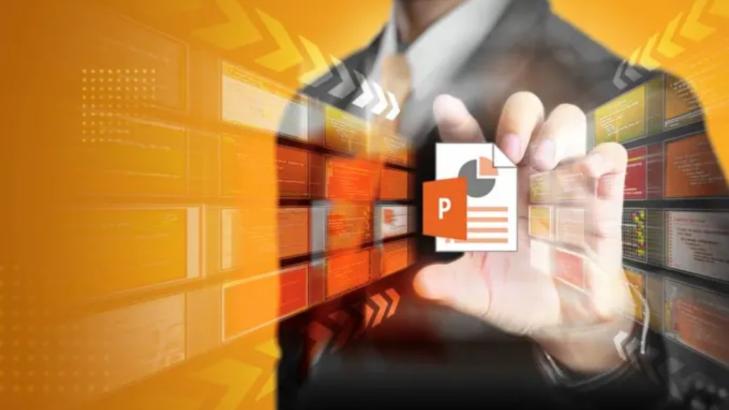





Add comment